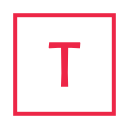Docker has become a popular choice for building and deploying applications. However, managing Docker logs can be a challenging task for many developers and system administrators. In this article, we will provide you with a comprehensive guide on how to get logs from Docker and manage them effectively.
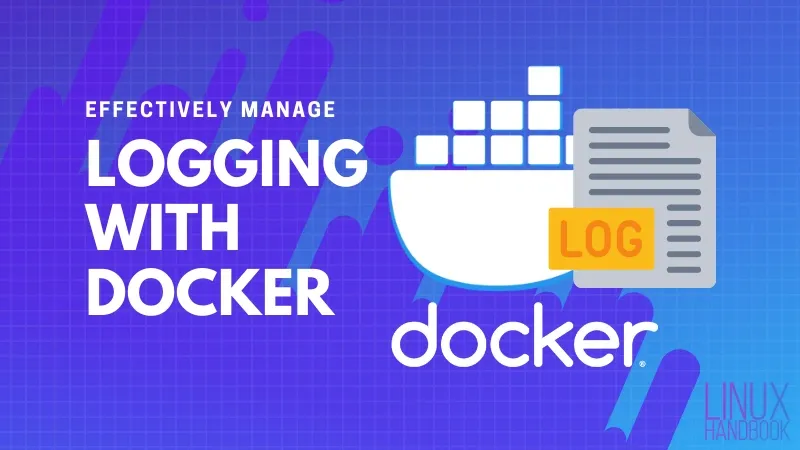
Understanding Docker Logs
Before we dive into the details of getting logs from Docker, let's first understand what Docker logs are. Docker logs are the output generated by the containerized application running inside a Docker container. The logs can contain important information such as errors, warnings, and other messages that can help you troubleshoot issues.
By default, Docker logs are stored on the host machine, and you can access them using the Docker command-line interface (CLI). However, managing Docker logs manually can be a time-consuming task, especially when dealing with multiple containers.
Getting Logs from Docker
To get logs from Docker, you can use the Docker CLI. Here's how you can do it:
Open a terminal window and enter the following command: docker logs [container_name/container_id]
Replace the [container_name/container_id] with the name or ID of the Docker container you want to get logs from.
Press Enter, and the logs will be displayed in the terminal window. This method is suitable for getting logs from a single Docker container. However, when dealing with multiple containers, it can become cumbersome to manage logs manually.
To simplify the process, you can use a Docker logging driver to redirect logs to a centralized logging solution. Docker provides various logging drivers that can be used to send logs to external logging platforms like Elasticsearch, Fluentd, and Syslog.
Using Docker Logging Drivers
Docker logging drivers are plugins that can be used to redirect container logs to an external logging platform. To use a logging driver, you need to specify it when running a Docker container.
Here's how you can use the GELF logging driver to send Docker logs to Graylog, a popular open-source logging platform:
Install Graylog on your machine or server.
Start a new Docker container and specify the GELF logging driver using the following command:
docker run --log-driver=gelf --log-opt gelf-address=udp://[graylog_ip]:[graylog_port] [image_name]
Replace the [graylog_ip] and [graylog_port] with the IP address and port number of your Graylog server. Replace [image_name] with the name of the Docker image you want to run.
Start the container, and the logs will be sent to your Graylog server. Using a logging driver can help you manage Docker logs more effectively, especially when dealing with multiple containers. You can send logs to a centralized logging platform and use powerful search and analysis tools to troubleshoot issues quickly.
Conclusion
Getting logs from Docker is an essential task for developers and system administrators. By default, Docker logs are stored on the host machine, and you can access them using the Docker CLI. However, managing logs manually can be a challenging task, especially when dealing with multiple containers.
Using Docker logging drivers can simplify the process of managing Docker logs. You can redirect logs to a centralized logging platform and use powerful search and analysis tools to troubleshoot issues quickly. Docker provides various logging drivers that can be used to send logs to external logging platforms like Elasticsearch, Fluentd, and Syslog.
By following the steps outlined in this article, you can effectively manage Docker logs and troubleshoot issues with ease.
Tags
Cloud